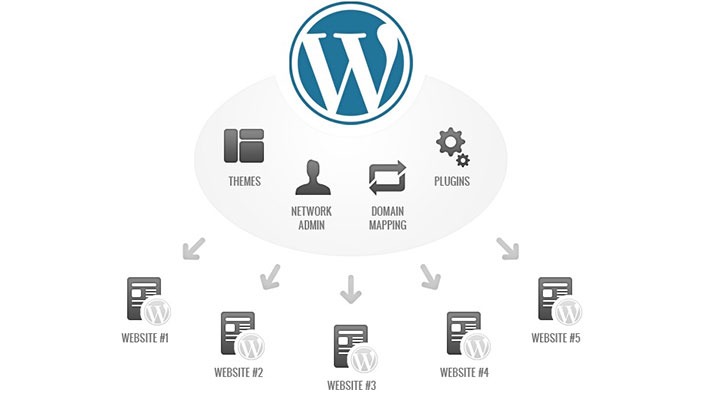Over the years, with its ease of use and plugin extensibility WordPress has risen to be one of the favorite content management systems in the world. However, despite its user-friendliness, things start to get complicated when you have to manage too many websites. Even if you have a knack for multitasking, you are only one person and there’s a limit to what you can do in a given amount of time. That’s why it’s important to optimize your management techniques when switching between multiple sites. We want to help you, so read on.
WordPress admin panels are feature-rich. If you only have one website, the management process can truly be described as easy-peasy. But, once the website count rises to two, three or more… it becomes confusing, fast. There’s suddenly so many options and functions to handle, sometimes you literally don’t know where you’re at. And on top of it, you really can’t afford any mistakes.
Don’t give up hope just yet, though. You’re not the only one who has faced this problem. Others who had previously found themselves in similar situations have created very useful tools in the form of WordPress plugins that will allow you to administer multiple sites from just one dashboard.
ManageWP
ManageWP is one of the first plugins that sprung up to remedy the problem of multi-site management. It’s easy to set up, and it’s a breeze to use. It enables you to tackle different tasks for different websites, all at the same time. Manage content on one side, take a backup of another or configure plugins on an entirely different site. The workflow is automated, and it’s all accessible from one place! ManageWP is built for user-friendliness in mind, and you should be in for a smooth ride. In the rare event that something does go wrong, you can always contact their responsive customer support that will solve your issues quickly.
Why should you use ManageWP? For starters, it gives you a single decked dashboard from which you have full control over all the websites under your portfolio. Multi-tasking, one-click updates, cloud backups, cloning and site migration, client reports, performance checks, analytics, ManageWP has it all. Furthermore, to defend your site from malicious code, you can use the plugin’s integrated security scanning features.
Best of all, ManageWP is free to use on unlimited websites. There is a monthly per-website premium fee for additional add-ons. Under the company’s ‘pay only what you use’ policy, you can pick-and-choose the modules that you want, and are billed accordingly.you will be billed accordingly.
MainWP
MainWP is advertised as WordPress management system for professionals. It’s free, but it’s also open-source, meaning that anyone in the community can fully audit it’s source code. This is an important fact for privacy-concerned admins, and MainWP takes privacy very seriously., Likewise, MainWP bring all your WordPress sites under one dashboard. You can manage your sites, update them effortlessly, tinker with themes, plugins and create and manage users, make backups. Also, there’s a built-in security scanner to prevent your websites from being hacked and infected. There’s no limit to the number of websites you can administer.
The free version of MainWP will most likely be enough for most users. You can extend its functionality with add-ons, some of which cost money. You don’t need to use them all, you only pay for what you want.
There’s also a paid MainWP Pro version for users that need all the extra features. Instead of picking-and-choosing, you get all the extensions in one package (plus other perks). A one-time lifetime Pro membership is also available.
Note that MainWP requires some technical expertise to use, due to its open source nature. So, it may not be the best choice for beginners who are just getting into multi-site managing. But experienced users will like the flexibility and features that MainWP offers them.
WP Remot
WP Remote was originally devised as an internal company tool for its developers, and as such it slightly differs from the rest of the multi-site managers in this article. For years they focused on perfecting basic remote features. It was only later that the developers started adding deeper features that benefitted a more advanced percentage of users.
Today, WP Remote allows you to seamlessly manage an unlimited amount of sites from one dashboard. It’s completely free for everyone to use. For developers, there’s a REST API for hassle-free integration into your existing processes.
WP Remote may sport less features than its competitors, but it still remains a simple yet brutally efficient tool for managing multiple WordPress sites.
CMS Commander
CMS Commander is not just a multi-site managing solution, but also an effective content marketing tool all wrapped into one. It provides exhaustive stats and metrics about the sites you manage, placing them within easy reach. CMS Commander helps you administer your websites in less time by performing updates and other tasks on all your sites in bulk, while you can turn your complete attention on growing your business.
The free available tools are somewhat limited, but should satisfy the majority of users. If you want a premium set of features, plans start at $8/month for 5 websites.
General tips for WordPress multi-site admins
Despite these tools coming in handy, things can turn sour at the blink of an eye when you’re juggling multiple sites. If you are a freelancer working on many WordPress sites simultaneously, you will require some additional skills to keep the situation under control.
You can preserve your productivity and ensure that all the websites function smoothly by following these useful tips.
Arrange activities in order of importance
Or, in other words: prioritize. All websites are important, but not all are equally important. A fledgling website is not the same as an already established, up-and-running website. Decide which of the multi-sites your managing needs the most attention at this particular moment. Then, divide your time and effort as the need dictates.
Have a list of tasks to be completed
Don’t try to keep all your obligations and responsibilities in your head. Make and keep a to-do list. Otherwise, you may quickly find that your working hours are spiraling out of your control. With a to-do list, you know exactly how many hours a day you need to be doing what, and on which site. A tidy to-do list will save you time, energy, and ultimately money.
Have a backup plan
Nobody likes to prepare for failure, but sometimes things just don’t go the way we have envisioned at the start. This is especially true for a volatile place like the Internet, where the tides can change before you’ve even had the chance to turn around. One moment your sites are running without a hitch, and the next you’re hacked. So, always plan for contingencies by preparing security measures. A wise choice would be to invest in a Subject Alternate Name (or SAN) certificate. It is a digital security certificate which allows multiple hostnames to be protected by a single SSL certificate.
Conclusion
WordPress is a very friendly platform if you’re running multiple websites. Its ease of use, flexibility and extensibility will enable you to manage many websites seamlessly. With the help of the tools we have picked and the tips we have shared in this article, your productivity as a site administrator will skyrocket.